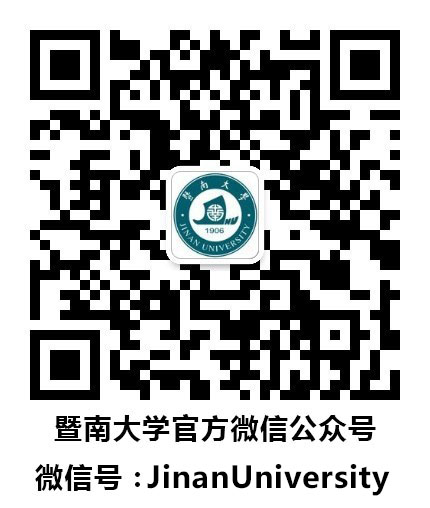Jinan university campus wireless network is available at most areas including departments, colleges, students' dormitory, library, canteen, the auditorium and Gym, etc. Before you can connect laptops and other wireless devices to the “JNU” network, please check the following::
(1)Pre-registration is required. You should confirm that your Internet account within the validity date. If you don't have an Internet account or your Internet account is beyond the date of expiry, please visit https://mynet.jnu.edu.cn to finish the online application or to recharge your account. For more information about payment, please visit https://netc.jnu.edu.cn/2019/0916/c14883a417239/page.htm for detailed steps.
(2)Your device (PC, laptop, mobile phones, ipad etc) must support 802.11b/g/n standard wireless network card.
(3)Please make sure the wireless network card in your device is being turned on.
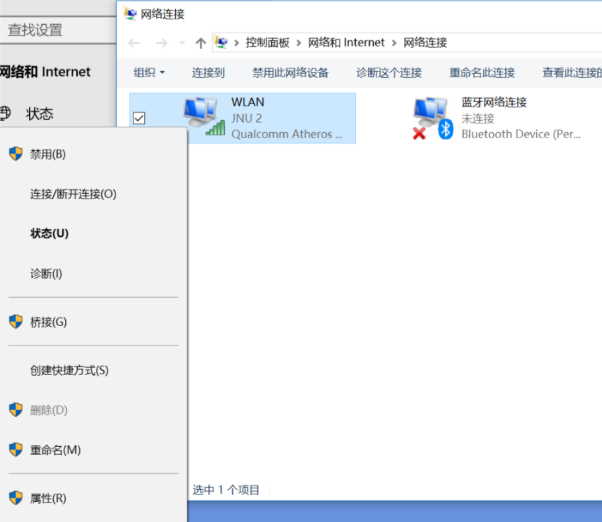
(4)Confirm that the browser on your device is not using a proxy server.
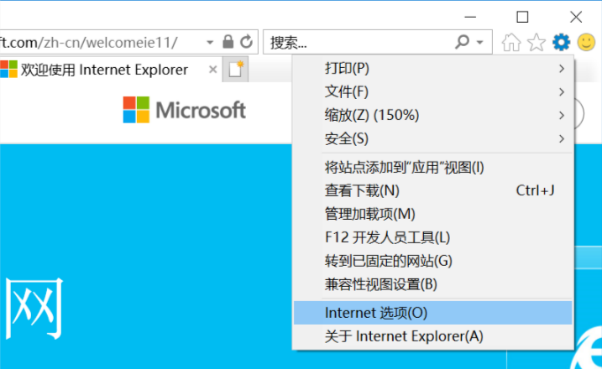
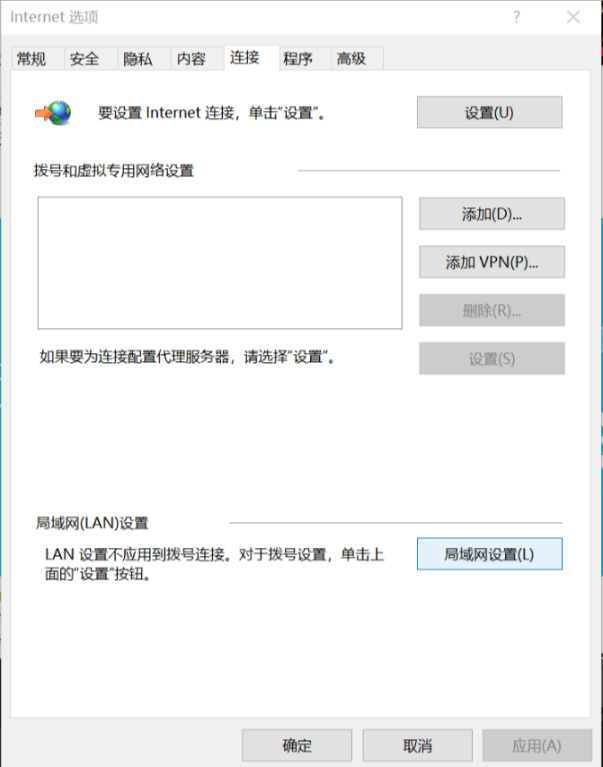
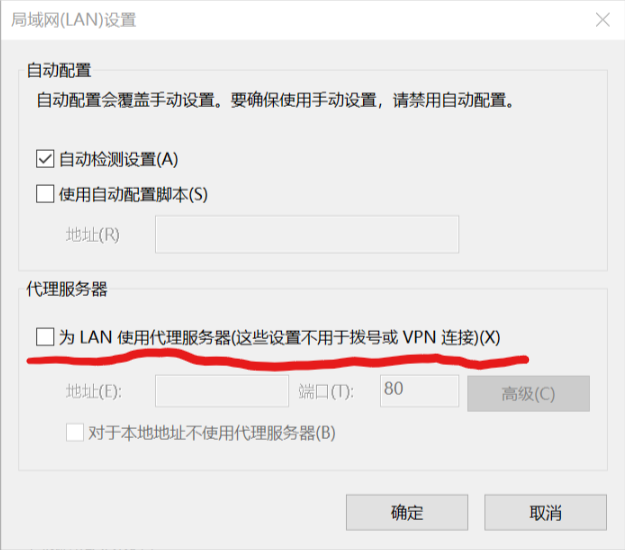
Ⅰ.How to connect to the Jinan University wireless network
The SSID of the wireless network at Jinan University is JNU and Jnu-Secure.
Additional information on connecting to JNU using different operating systems:
Window 10:
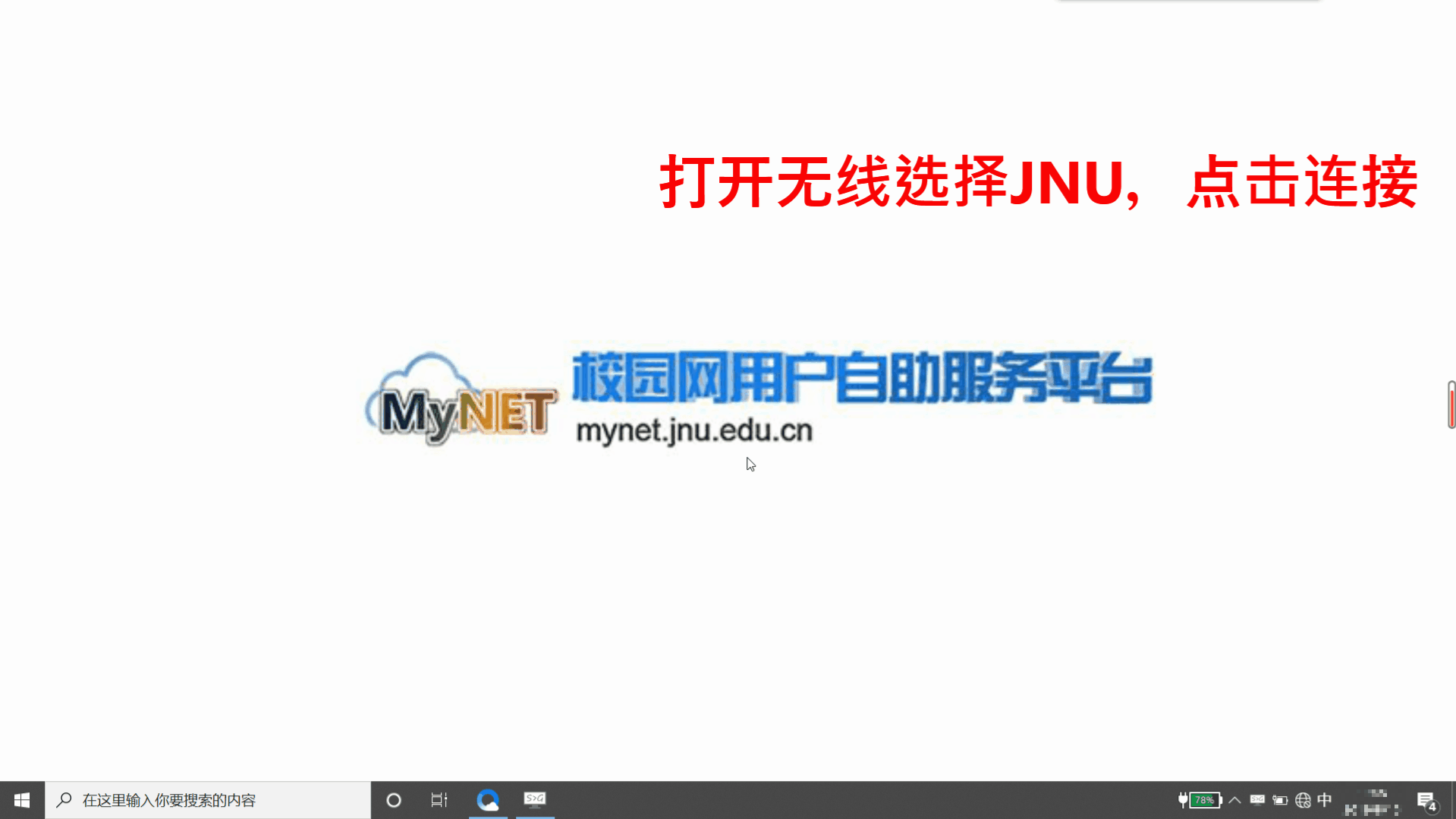
Mac OS:
Click on the wireless icon at the top right hand corner of the screen, click JNU in the list of available networks. .After a few seconds, you will be prompted for your username and password in the popup page, otherwise open any webpage in your browser. Type in your network credentials into the “User Name” and “Password” fields. Once the following webpage appears, you should now be connected to the JNU wireless network..
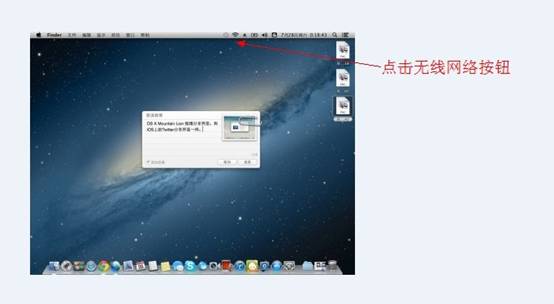
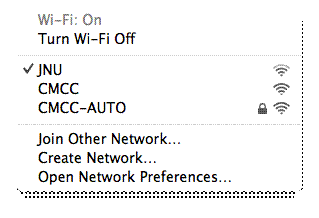
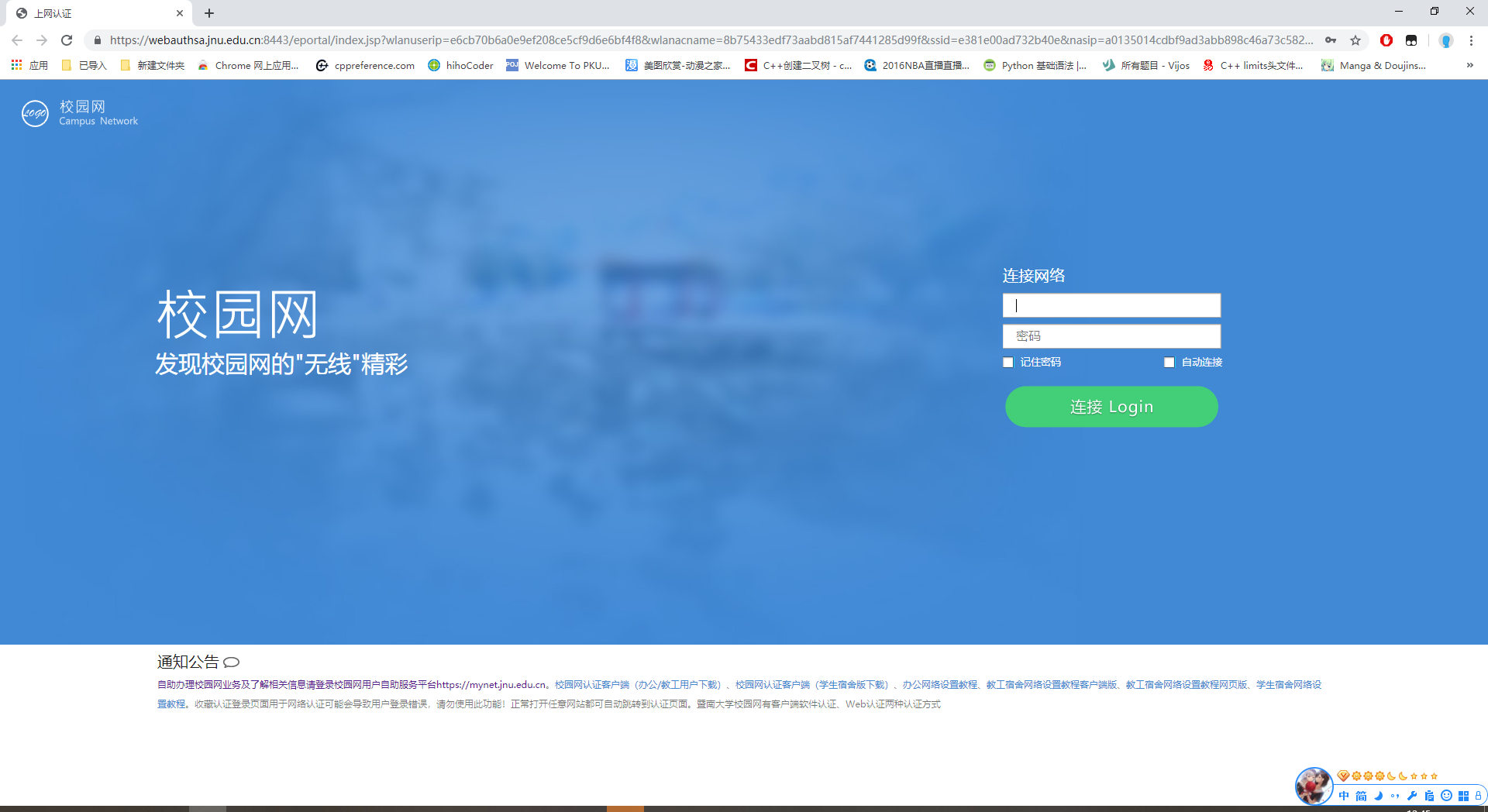
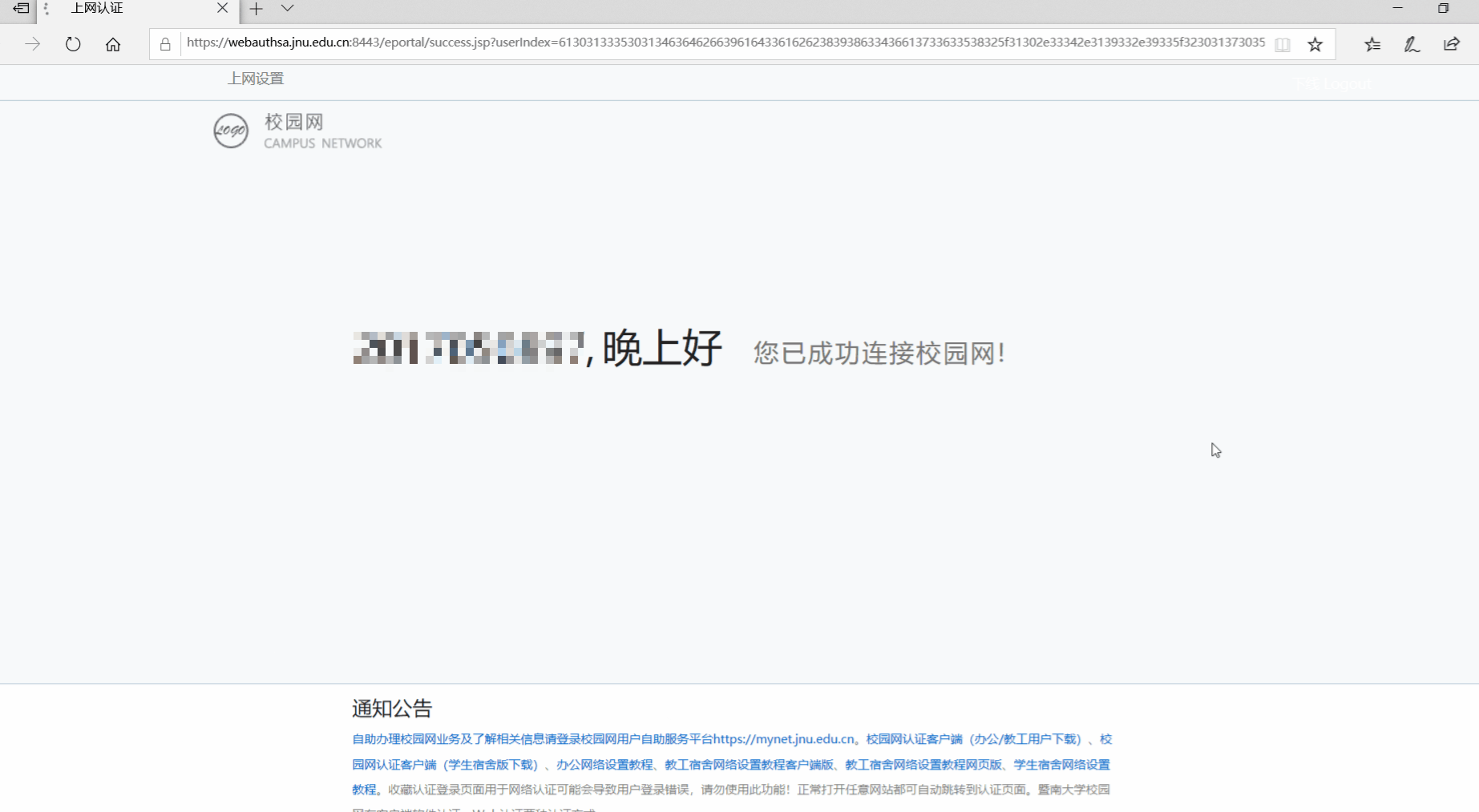
Note:
Before using Outlook, MSN, QQ or other apps, you must pass the Web portal authentication.You can open any webpage on your browser to redirect to the authentication page..
You can lick “Logout” to disconnect.
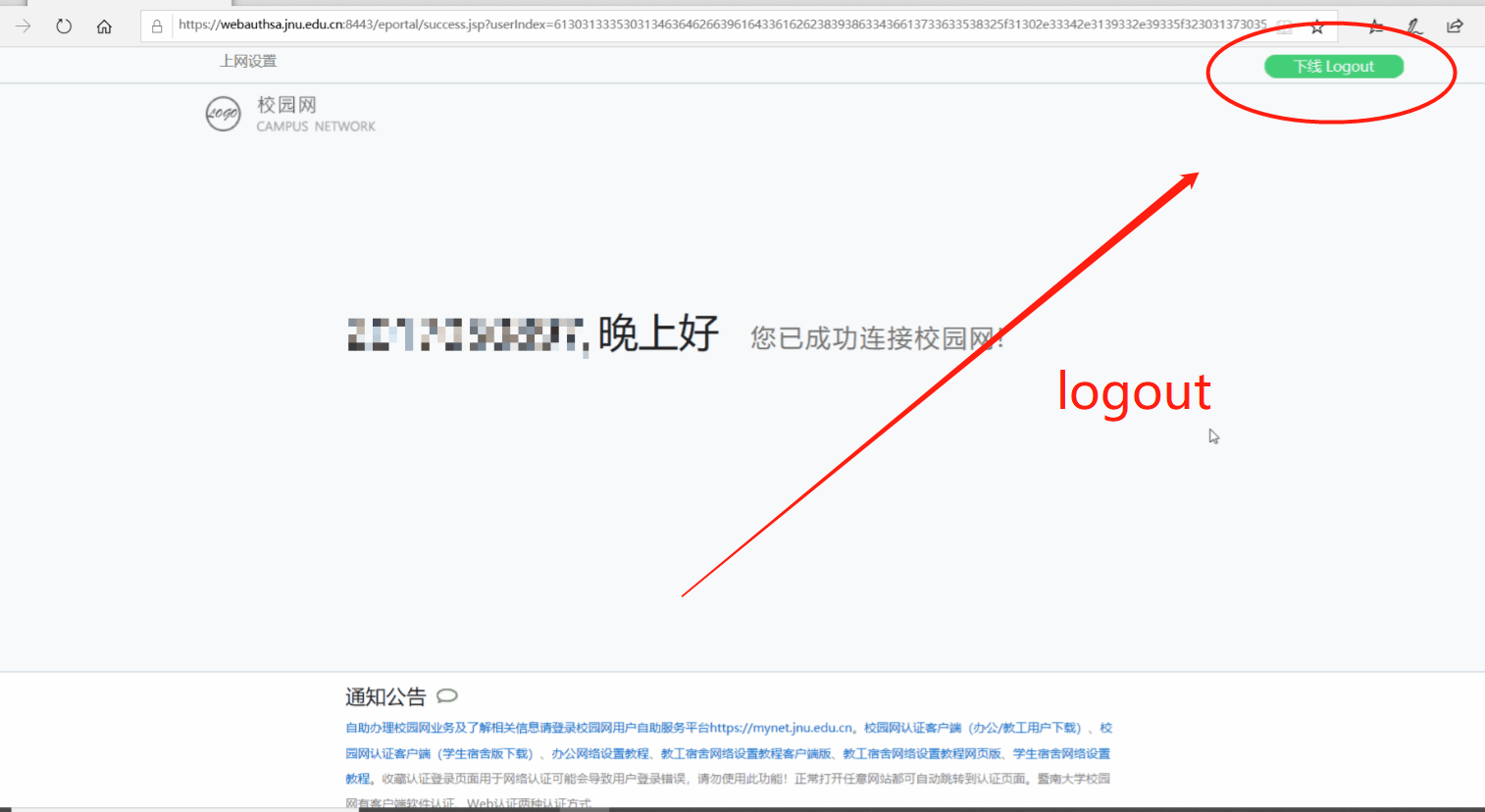
Android:

Note:
When connecting the Jnu-Secure using Android device, configuration need to be done. In the“EAP method” option, select “PEAP”, and for the “CA certificate”, select “Do not verify”. As shown below:
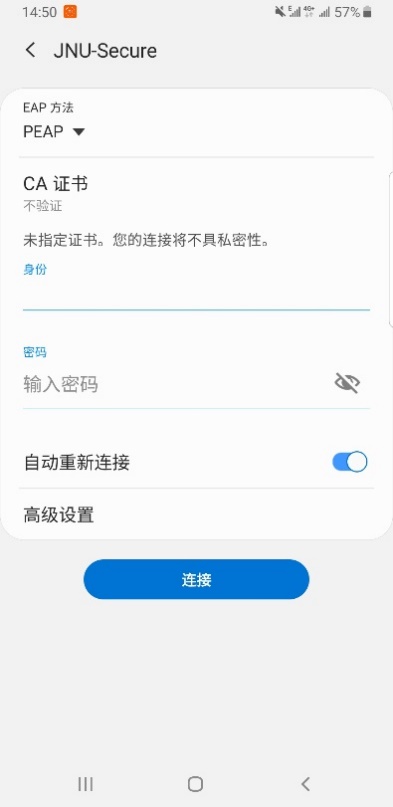
IOS:
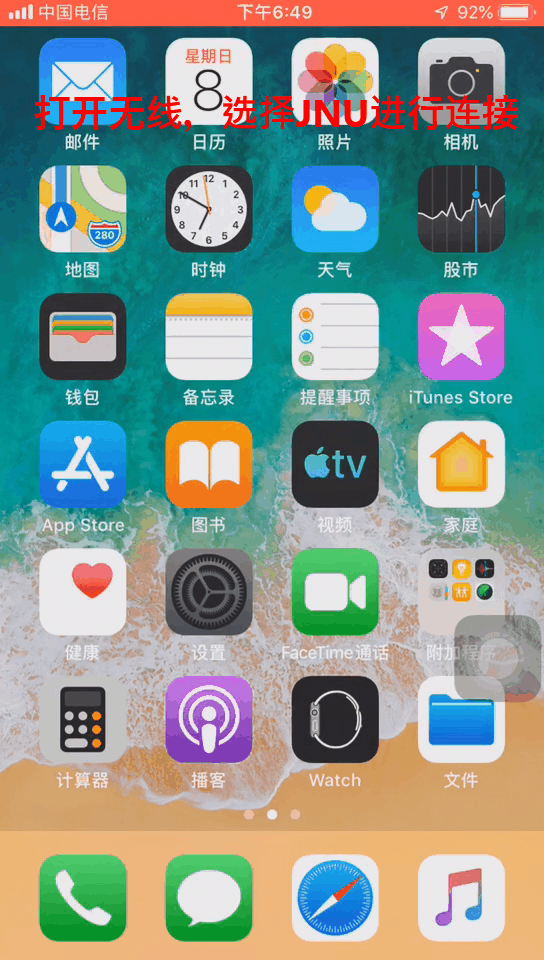
Ⅱ、Common questions
1、I’ve logged on successfully, why do I have to authenticate again?Does it mean I lost internet connection?
There are a few possible reasons for this;
(1)You are inactive for more than 30 minutes. If you are not using internet for longer than 30 minutes, the authentication system will disconnect you. So you have to reconnect.
(2)Your computer entered into Standby mode. When your device is in Standby mode, your Wi-Fi card is disabled, you will be disconnected from internet, so you’d have to re-authenticate.
2、 Why my Wi-Fi speed is not stable?
The speed of your Wi-Fi could be affected by the following factors:
(1)Your computer configurations.
(2) Level of Wi-Fi signal. This could be affected by environmental factors such as weather condition, location of your device, distance from the Wi-Fi station etc.
(3)Interferences from other signals such as cordless phone, wireless mouse etc.
(4)The number of users in the coverage area. A single access point could support 40-60 users, so if at peak hours the number of users exceeds this range, your device might show strong Wi-Fi signal but you couldn’t open the webpage. For example if this happens when you are at the library during the exam month, you could bring your device to a less crowded area to try again.